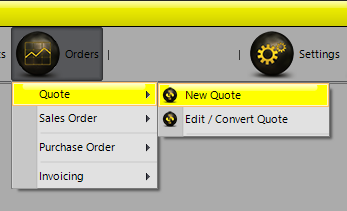
Creating Quotes - Option 2
Select Orders >> Quote >> New Quote.
Selecting Customer
Select the customer account code by either typing it in or scrolling through the list. OK to continue. You can also search by name rather than code by ticking the By Name box.
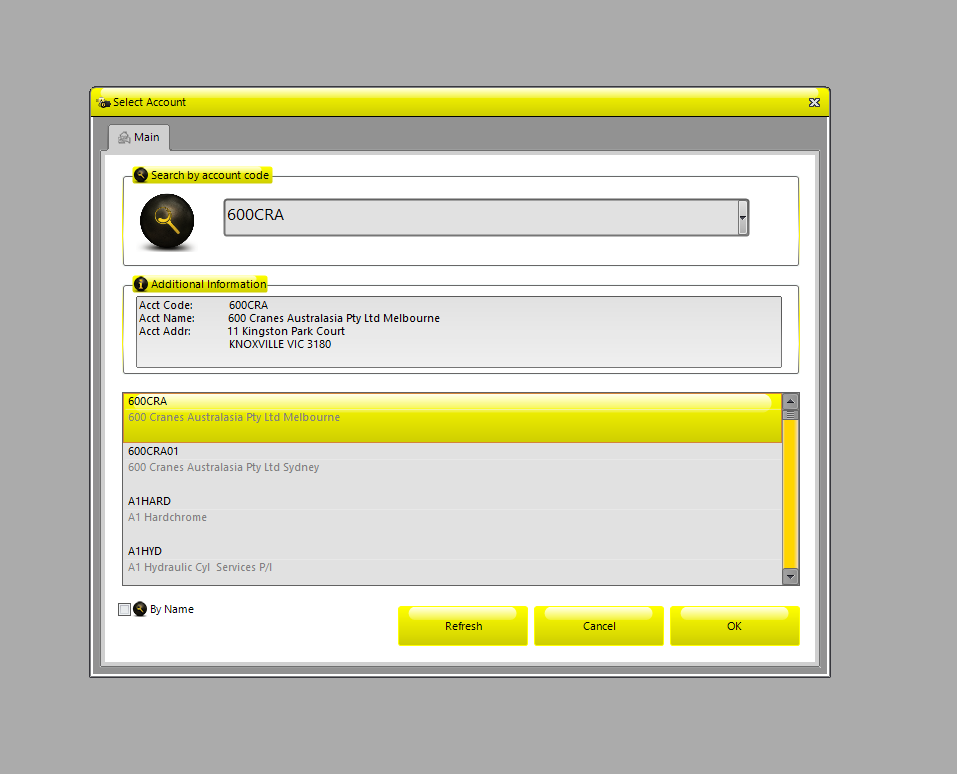
Create Quote
Confirm the customer details are correct, then go to the Order page. Some customers may give you an order number and/or reference number. If so, add it in first.
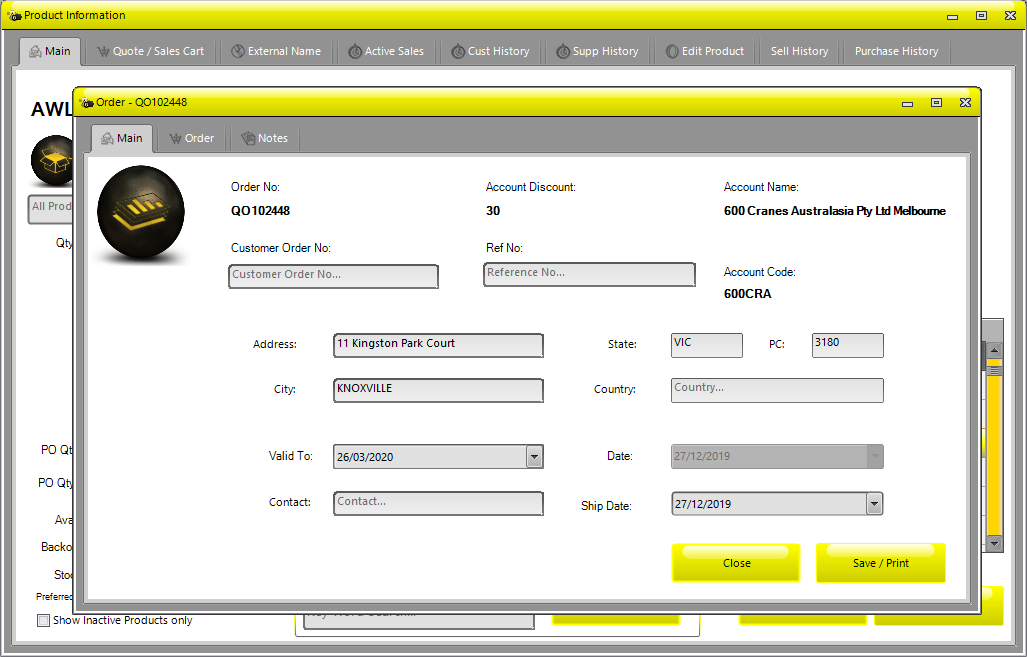
If you need to quote on an item that hasn’t previously been in the system, use the !QUOTE wildcard and enter the
seal information in the Description field, Price etc. (You MUST create the Quote first to add ‘wildcards’).
You can add/remove items and adjust quantities from the Order tab. Add all products and quantities required
(Press Enter after typing a product name and quantity to add the product to the order ). Inactive items are
highlighted in RED. Change the Freight option and add any notes on the Notes page if necessary and then Save/Print
to process the quote and print or email it.
If you need to increase the Qty Ordered, increase the value and then select Check Stock to update the order and to
confirm stock level.
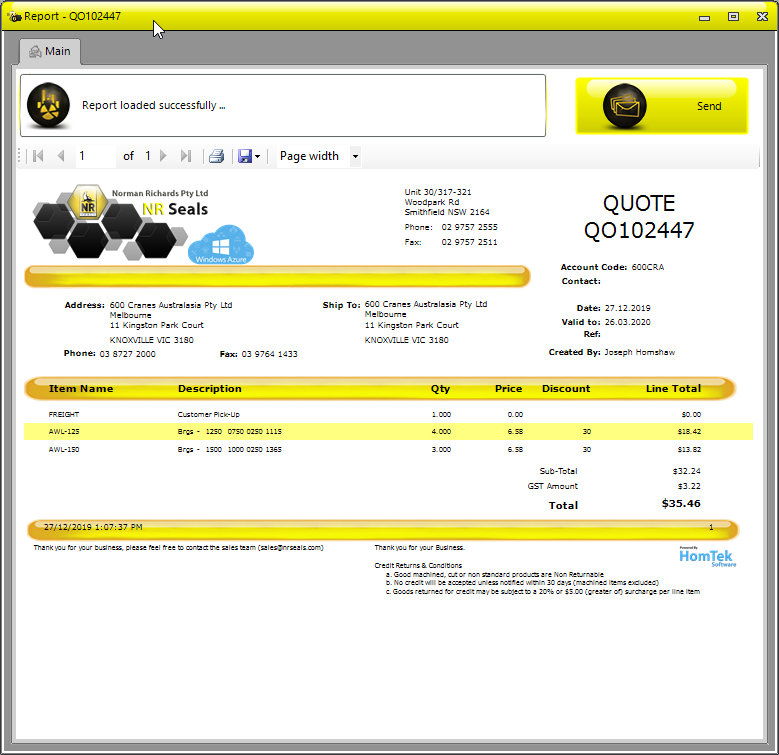
- Contents
- Selecting Customer
- Create Quote